Adding filters to Google Sheets
If you want to filter the results in Google Sheets, you have two options, either use the =FILTER() function or use the built-in filters. Today, we’ll demonstrate basic filtering using the built-in filters and will keep the =FILTER() function for another time.
When to use filters in Google Sheets?
I use the built-in filters when I need to filter something quickly and look at specific values. I find that built-in filters are better than functions because you can quickly combine filters from different columns and different conditions at once.
By long term filtering I noticed that for the really biggest sheets I have filtering doesn’t help much and Excel is a bit better at this, but you will have to experience and try it.
Another useful thing that Google Sheets filters have is the ability to set whether you want to filter a given sheet for yourself or if you want to filter for all users. This allows you to better filter in documents that you share with other people without the sheet changing under their hands.
How to use the built-in filters in Google Sheets?
The built-in filters can be used using the icon in the image below. You don’t need to click on the arrow to find the options just click on the underlined icon. The table then tries to find the correct part of the table to filter with…
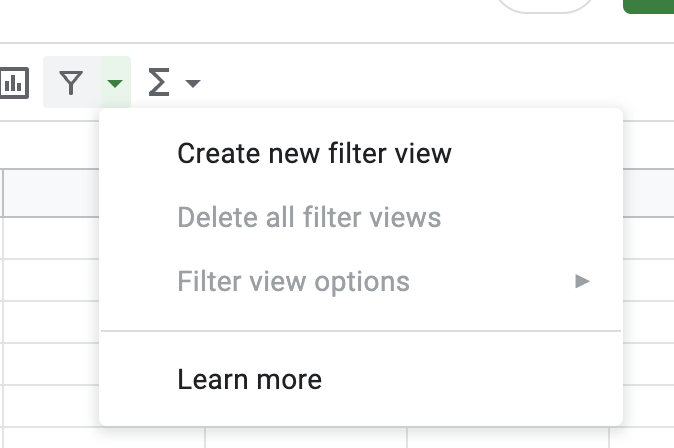
… it’s better and I do it by selecting the whole top row and then clicking on filter and usually everything is colored correctly. Most of the time I just need to mark that first row for filtering and the whole table is usually obscured. If everything is correct the result will look like this:
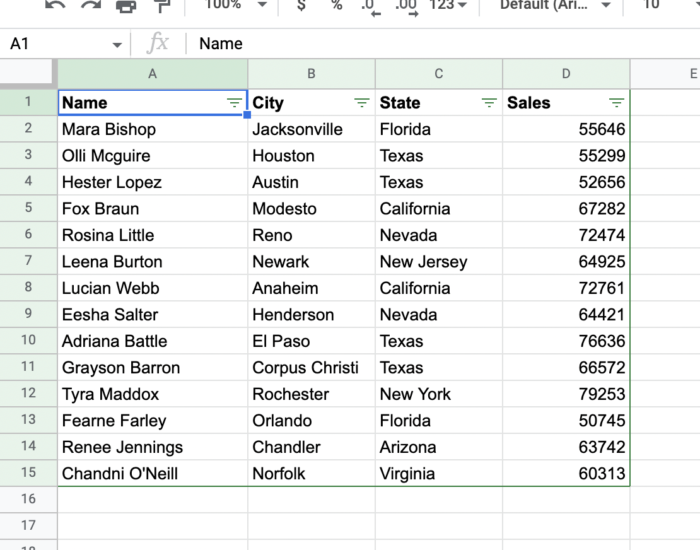
And then if you click on the icon in row first you will see the following option in which you can set how to filter or sort the content of the entire table according to the column.
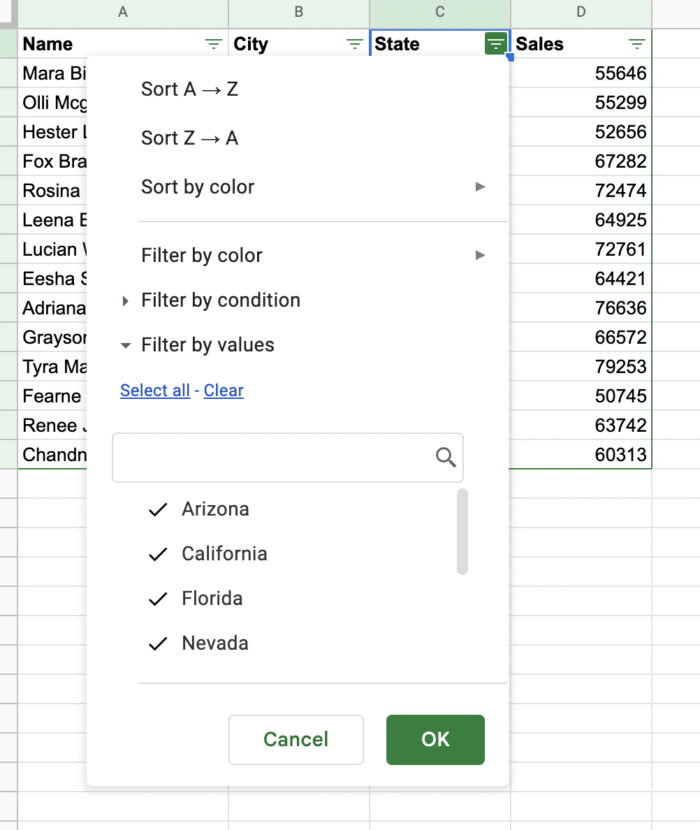
What can I sort by in Google Sheets?
Sorting is possible in 3 options
- Sort A -> Z
- Sort Z -> A
- Sort by color
I believe that Sort A -> Z and Sort Z -> A do not need to be elaborated any further. In short, the column will be sorted according to what you have chosen. In case there is a number stored in the column, the A -> Z sort will sort from the smallest number and the Z -> A sort will sort the column from the largest number.
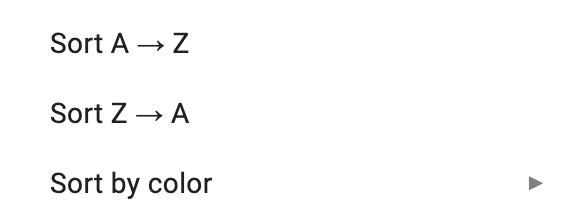
Sort by color is useful if you want to sort up cells that have a specific background or text color. Note that if you are using for example 5 colors in a column that you want to sort by you will have to sort everything one by one. Unfortunately, currently Google Sheets cannot sort by color automatically.
What can I filter by in Google Sheets?
Filtering is a bit more complicated than sorting. There are more options and these are:
- Filter by text / background color
- Filter by conditions
- Filter by specific values
Filtering by text or background color is easy. If you have somehow colored table cells, only those cells will be displayed. The specific values are also quite clear. However, in order to filter out a specific value you need to first uncheck all other values using the “clear” button and then if you want to see everything you need to display everything again using “select all”.
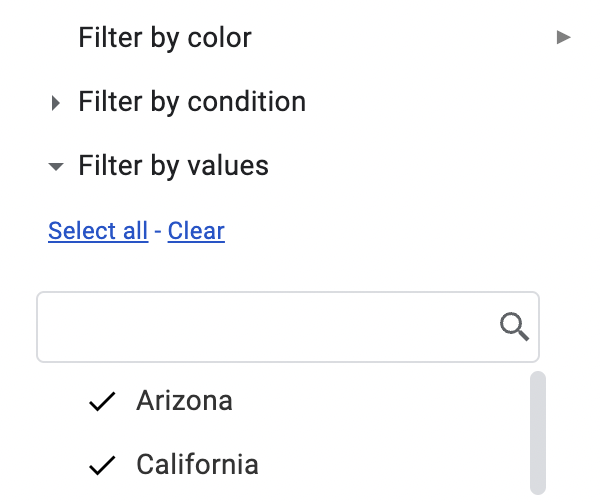
The filtering options by condition are a more advanced option. And I definitely recommend trying it out once you’ve mastered the basic filtering settings.