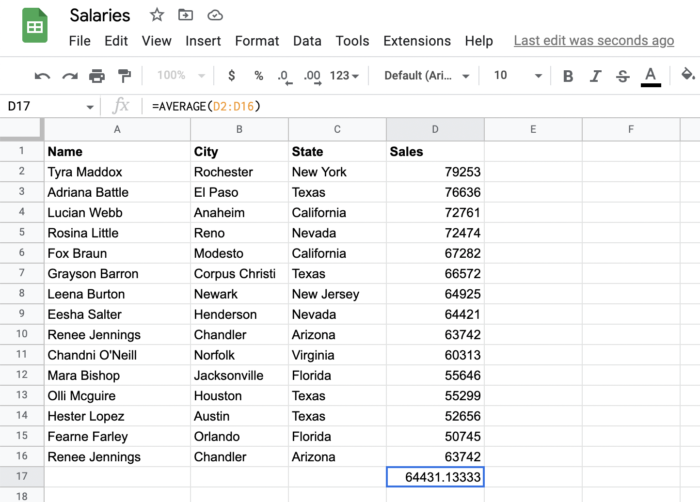Basic arithmetic function in Sheets
Basic functions that you will use in Google Sheets on a daily basis are arithmetic functions. In today’s article I will show you arithmetic functions which I use daily to analyze data and which are SUM() and AVERAGE()
Function SUM() in Google Sheets
SUM function is better way to count all rows of data instead of using codes like = A1 + A2 + A3 + .... This function takes away the manual work in case you have the data nicely sorted in one or more columns.
To use the SUM function in Google Sheets, you first need to select the cell where you want the result of the function to be displayed. Then, type the following formula in the selected cell, replacing “A1:A10” with the range of cells that you want to add up.
Sum code it’s here:
=SUM(A1:A10)For example, if cells A1 to A10 contained the following values: 1, 2, 3, 4, 5, 6, 7, 8, 9, 10, then the SUM formula would return the result 55 (1 + 2 + 3 + 4 + 5 + 6 + 7 + 8 + 9 + 10 = 55).
Be aware this SUM() function only works with numeric values. If any of the cells in the specified range contain text or other non-numeric values, they will be ignored by the SUM function.
You can also use the SUM function to add up the values in multiple ranges of cells. For example if you want sum dates from A1 to A10 and B1 to B10, you can use following formula:
=SUM(A1:A10, B1:B10)Below is an example of how I use the sum function to calculate the sum of all employee’s money.
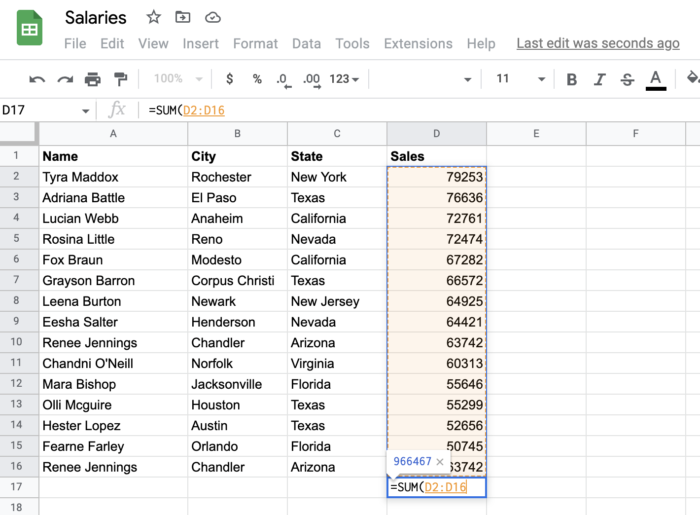
Function AVERAGE() in Google Sheets
AVERAGE function allows you calculate average of numbers instead using pattern likes = (A1 + A2 + A3 ) / 3. This function can be used primarily for classical numbers, but you can also use it for percentages to find the average faster.
Average code it’s here:
=AVERAGE(A1:A10)For example, if cells A1 to A10 contained the following values: 1, 2, 3, 4, 5, 6, 7, 8, 9, 10, then the AVERAGE formula would return the result 5.5:
1 + 2 + 3 + 4 + 5 + 6 + 7 + 8 + 9 + 10 = 55 / 10 = 5.5Note that the AVERAGE function only calculates the average of numeric values. If any of the cells in the specified range contain text or other non-numeric values, they will be ignored by the AVERAGE function.