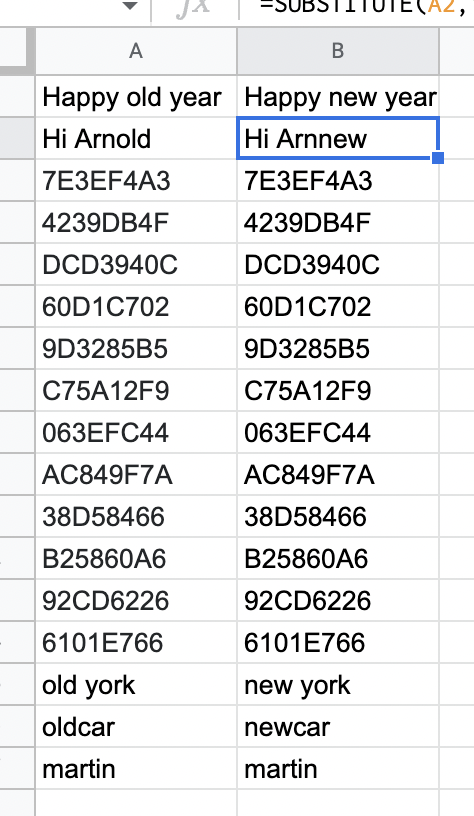How to apply formula to entire column in Google Sheets?
A very simple question that has a simple answer which we will show today. How to quickly apply the formula to an entire column. We’ll use the “blue square” that’s in Google Sheets to do this let’s see how to do it right away.
From the article on text replacement we can see the following structure and function that replaces text. In our case today, everything that is “old” for “new”…
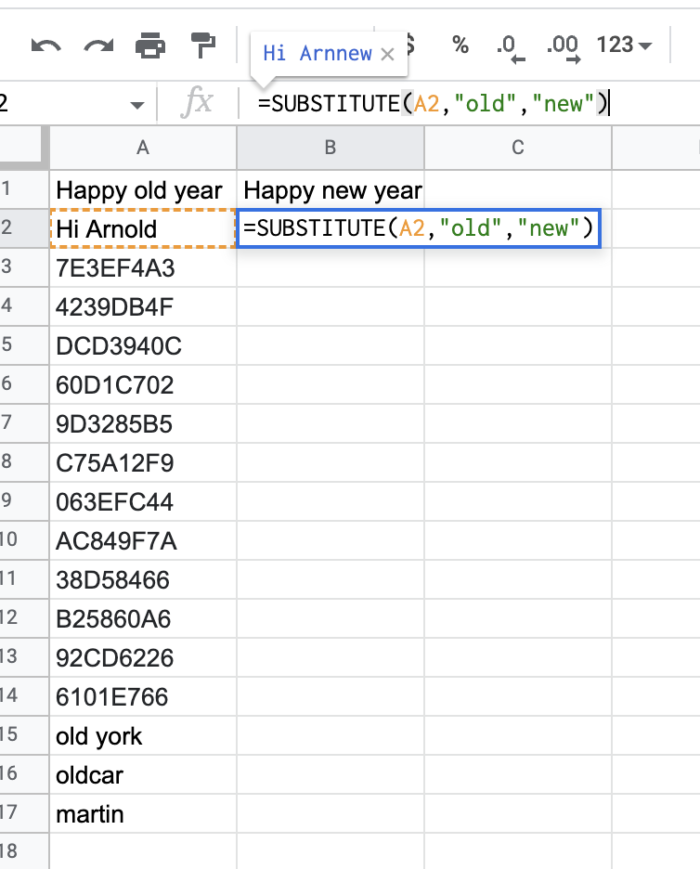
…if you click out of the cell and then click back in. So that you don’t edit the contents of the cell but have it selected (see image below) so you see a blue square. When you click on that square and drag it down to expand it, the function is applied to multiple rows…
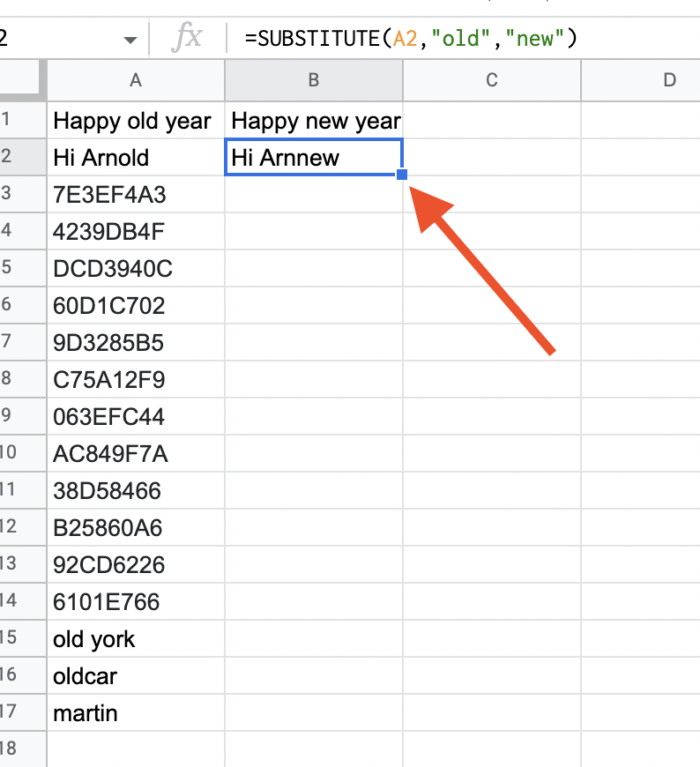
However, it works much better if you click twice on the blue quarter and it will expand the function down until the data is in the left column. You can see the result below. Quickly the function was applied to the entire column and we are out of trouble.